How to Set Up Google Analytics for Your Showit Website
Let’s be honest — analytics doesn’t exactly sound like the most exciting thing in the world. Most creative entrepreneurs I know would rather spend the day coaching, creating, or writing than digging through data dashboards. But if you want to understand what’s really happening behind the scenes, it’s time to learn how to set up Google Analytics for your Showit website.
Enter Google Analytics — your website’s built-in truth teller. It quietly tracks who’s visiting, how they got there, what they’re loving, and where they’re peacing out. And the best part? It’s totally free.
What Exactly Is Google Analytics?
Think of it like the behind-the-scenes camera crew of your business — always rolling, quietly capturing how people interact with your website.
It tells you things like:
- Which pages people can’t get enough of.
- Where your visitors are coming from (Instagram? Google? A random blog post you forgot you wrote in 2019?).
- How long they hang out before moving on.
- What actions they’re taking — or not taking.
All that info helps you make smarter choices about your content and offers. Because when you know what’s working (and what’s not), you stop guessing — and start growing.
Why Google Analytics Is Essential for Your Showit Website
Even though Showit is gorgeous and intuitive, it doesn’t have built-in analytics. This means if you want to actually know what’s happening on your site, this is where the magic happens.
Here’s what Google Analytics can tell you:
- Who’s visiting your site
See your audience demographics, interests, and locations — so you can create content that feels tailor-made for them. - Where they’re coming from
Find out if people are discovering you through Google search, Pinterest, Instagram, or direct links. - What they’re doing once they’re there
Discover which pages are keeping them engaged and which might need some extra love and attention. - Whether they’re converting
Track important actions — form submissions, sign-ups, purchases — so you can see what’s leading people to take that next step. - Real-time activity
Yep, you can literally watch what’s happening on your site right now. It’s oddly satisfying.
How to Set Up Google Analytics for Your Showit Site
Don’t worry — this part sounds scarier than it is. Here’s the step-by-step:
1. Create your Google Analytics account
Go to analytics.google.com, sign in, and click “Start measuring.” Create a new property for your website.
2. Set up your data stream
In your dashboard, go to Admin → Data Streams → Web, then enter your site URL and name it something easy to recognize (like “My Showit Site”).
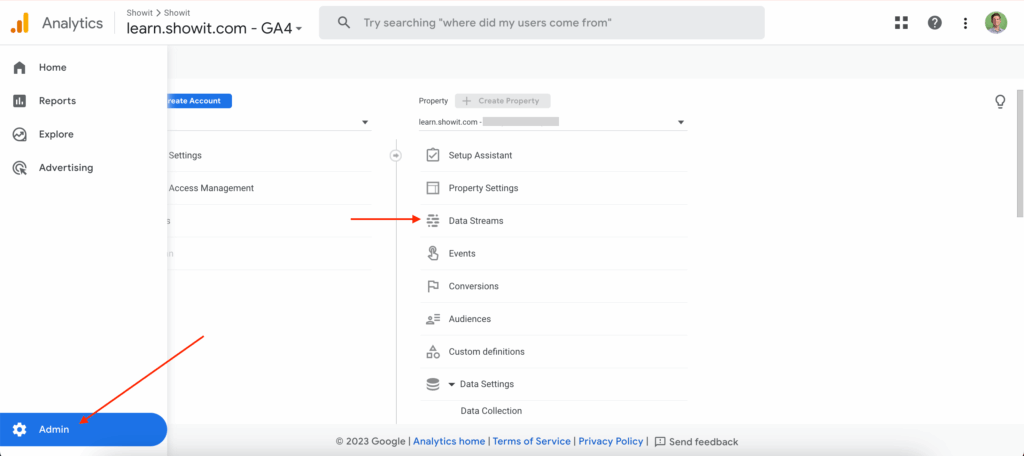
Then click the arrow next to the domain you wish to track data to access your code.
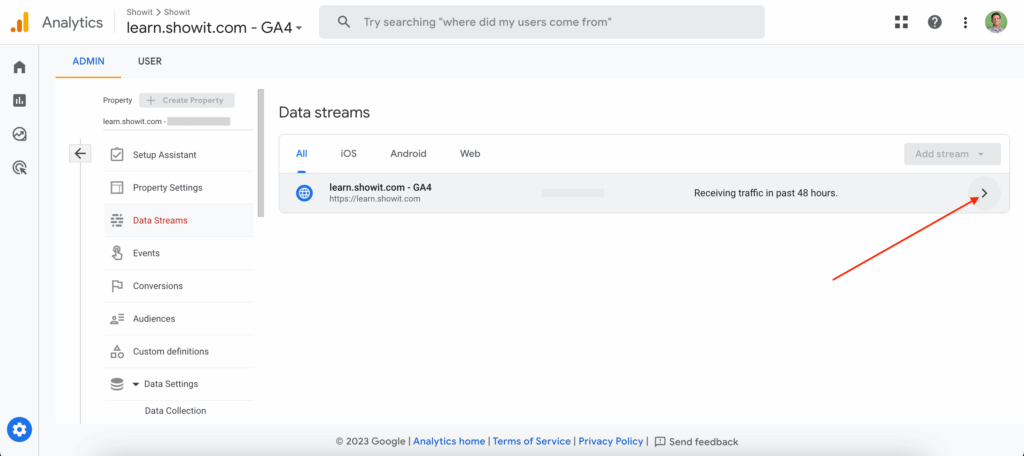
3. Copy your tracking ID
You’ll see a code that starts with “G-” — this is your unique Google Tag.
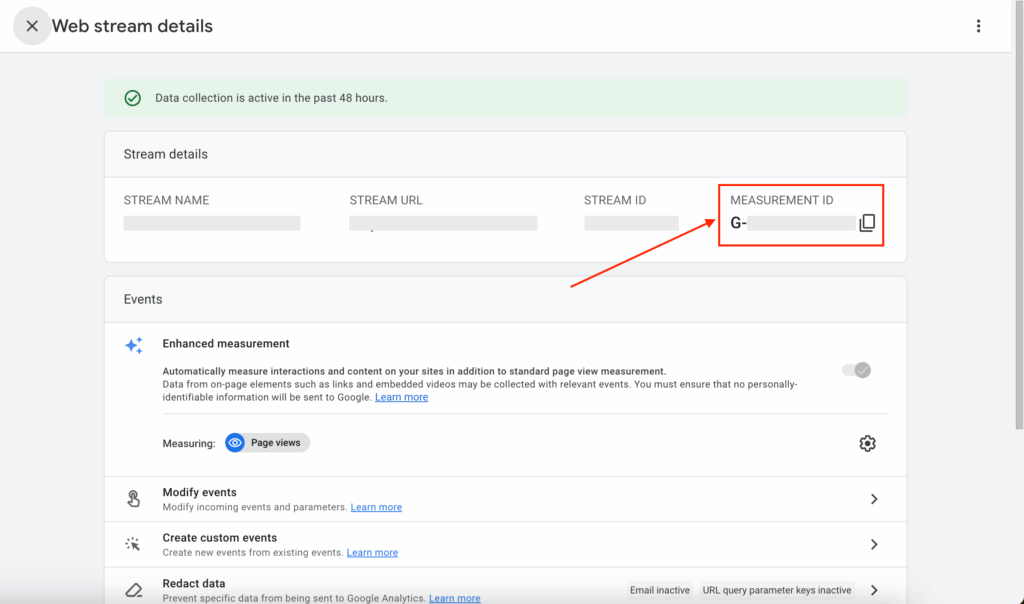
4. Add the tag to Showit
Log into your Showit dashboard → Site Settings → Third Party → Custom Head HTML → paste your Google Tag right there. OR if we are creating your website together – You’ll send this info to me and I’ll take care of adding it for you.
Hit publish, and boom — your site is officially being tracked.
5. Test your setup
Back in Analytics, click Reports → Realtime. Open your website in another tab. If you see at least one active user (hey, that’s you!), you’re good to go.
What Metrics You’ll Actually Care About
Let’s be real — there’s enough data in Google Analytics to make your eyes cross. Here are the basics you should check first:
- Users & Sessions: How many people visit your site and how often.
- Traffic Sources: Where they’re coming from (search, social, direct, referrals).
- Bounce Rate: How many people leave after one page — if this number’s high, your content might need a stronger hook.
- Top Pages: Which pages or blog posts get the most love — great clues for what to create next.
- Average Time on Page: Longer time = more engagement.
- Conversions: The number of people completing key actions (subscribing, contacting, purchasing).
You don’t have to check it daily — once a month is plenty.
How to Use Google Analytics Data to Improve Your Showit Website
Now for the fun part — putting your data to work:
- Double down on what’s working.
If your blog about “nervous system reset” gets tons of views, maybe it’s time for a follow-up or related post. - Fix what’s falling flat.
High bounce rate on your Services page? Maybe it needs a stronger opening line, clearer offer, etc. - Optimize Your Visuals
Showit sites lean into creativity — video, movement, and full-width imagery — which can sometimes impact speed. A little optimization (think: smaller file sizes, cleaner layers) helps keep your site fast without losing its visual impact. - Follow the trail of your traffic.
If Pinterest is bringing you the most visitors, put more energy there. Analytics shows you exactly where to focus your marketing energy.
Final Thoughts
Setting up Google Analytics for your website might feel like tech soup at first, but once it’s done, you’ve got something powerful — real insight into what’s actually happening on your website.
You don’t need to be a data nerd to use it. You just need curiosity — and maybe a little patience.
Once you see the story behind the numbers, it starts to click: your website isn’t just a digital brochure. It’s alive. It’s talking. And with the right tools, you can finally hear what it’s been trying to tell you.
